- DATE:
- AUTHOR:
- Quantive Product Team
- RELATED ROADMAP ITEMS:
- Additional Whiteboards Features
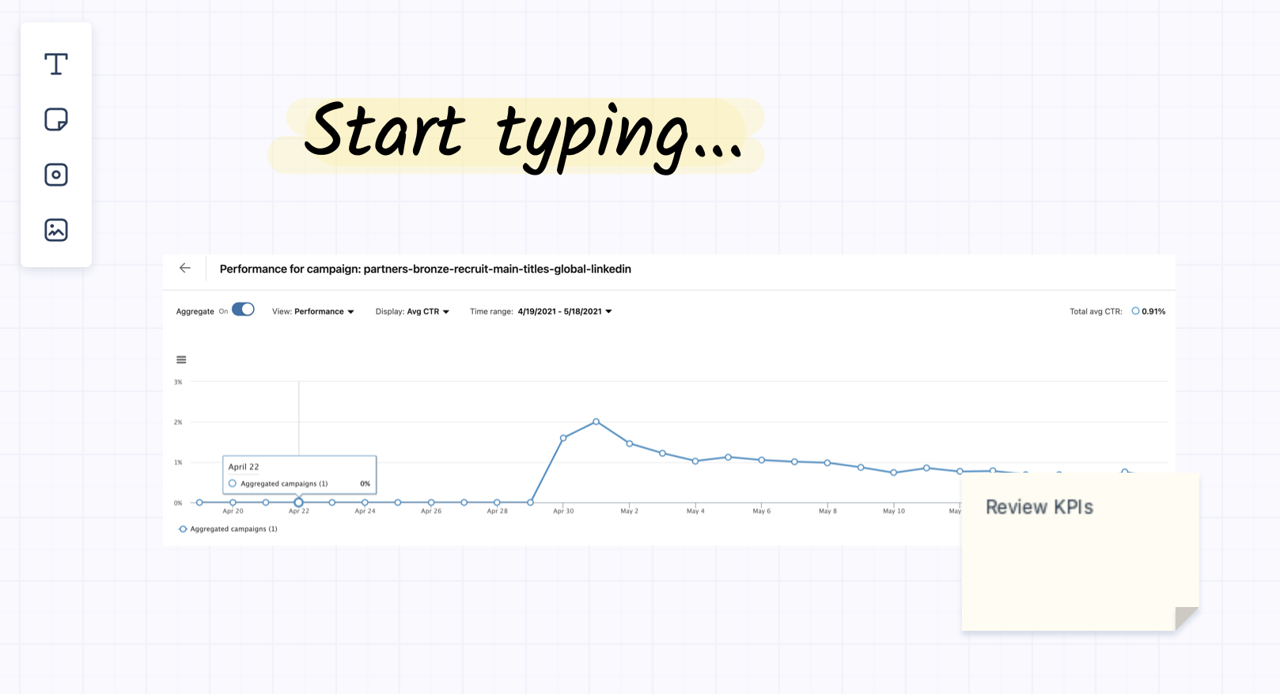
Copy and Paste Images and Elements in Whiteboards
Many businesses use Whiteboards to collaborate and communicate ideas around the OKR process - from drafting and aligning OKRs to retrospectives. In our continual strive for improvement and our mission to supply you with first-class user experience, we have made updates to Whiteboards in Gtmhub to help you achieve more with less effort, and bring your Whiteboards to life with images.
Paste an image from Clipboard into Whiteboards
Copying/pasting an image is a common and fast way to build content. Often, users find images on the web and want to use them in their Whiteboard (e.g. chart, meme, photo). Previously, to do this, users first had to save the image to their hard drive before they could import it into Whiteboards - not anymore!
Now users can copy an image from online to their clipboard, and paste it in their Whitebaord using the common keyboard shortcuts to paste. Alternatively, drag and drop an image from your browser directly into the Whiteboard, or paste an image from your hard drive. Try it yourself, and bring your Whiteboards to life with images!
Paste elements in Whiteboards
Just like images, we're giving you the ability to copy and paste elements within the Whiteboard. Simply click on the element you would like to duplicate, then use your keyboard shortcuts to copy and paste it within the Whiteboard. Or, if you'd prefer, click on the element you wish to copy, open the ellipsis menu to copy it, then paste it anywhere in your Whiteboard using the keyboard shortcuts Ctrl+V (Windows) or Cmd+V (MacOS).
Want to learn more?
To learn more about how to get the most out of Whiteboards in Gtmhub, visit our help article on working with whiteboards.