- DATE:
- AUTHOR:
- Quantive Product Team
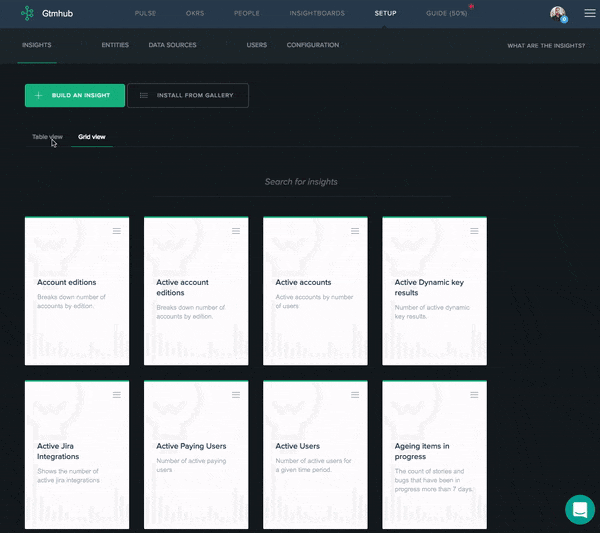
10 ways we made working with Gtmhub even more enjoyable
Earlier this week, we announced one big addition to the way you can manage your OKRs process within the organization – Private OKRs and planning sessions . The perpetual effort for improvement of our product never stops, so I would like to share a few more tiny improvements, that make the user experience even better. Here is a list of those improvements in no particular order.
1. Insights table view
So far the insights screen in Setup listed insights as cards. This approach worked very well when you don’t have a big number of insights and you want to see more context for the insight itself in one place. When the number of insights increases, the grid view becomes a little bit cumbersome. Table view, to the rescue:
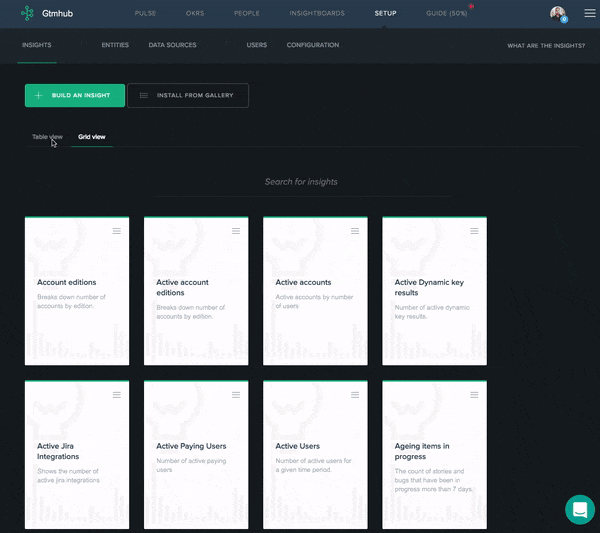
2. Sorting for insights
Insights in the insight view can be sorted now. For example by name or the algorithm language being used.
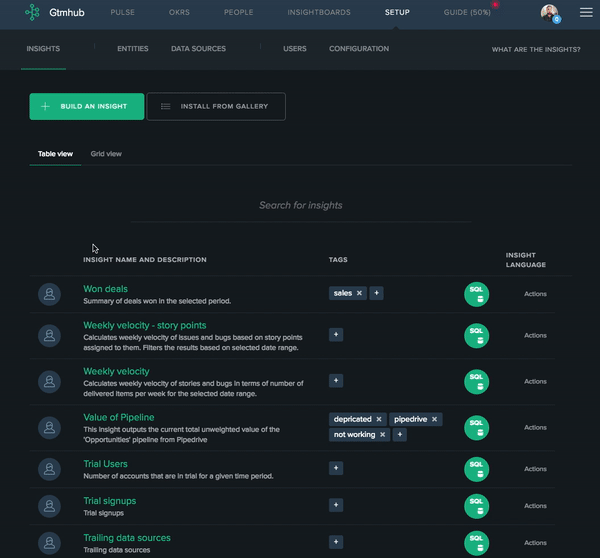
3. Insights search
The search allows you to quickly find your insights by searching for keywords in the insight’s title or description.
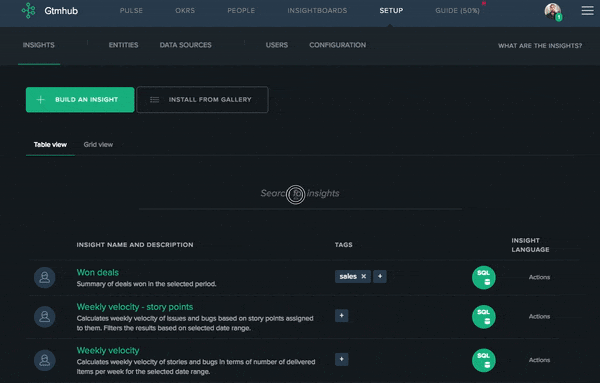
4. Tags for insights
Tags will help you classify insights by the business function they are serving, the data source you are using or any other criteria you might see fit. Tags are also searchable/filterable.
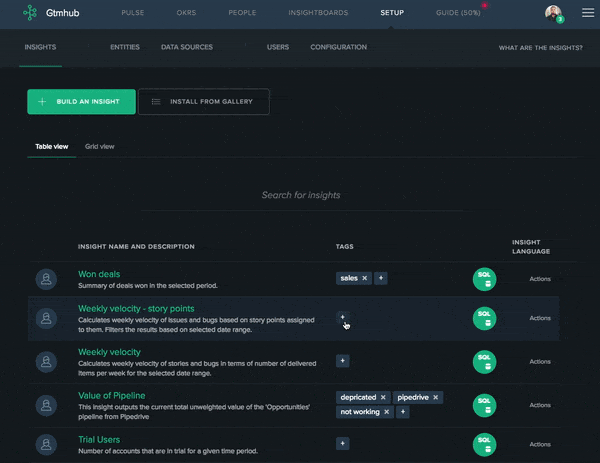
5. Comments for insights
Share your thoughts on insights, and encourage collaboration.
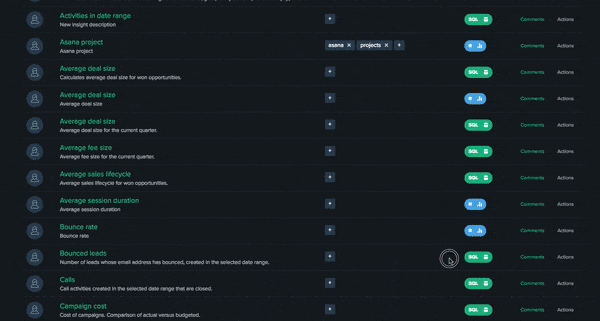
6. Insights Save & Leave vs. Save
Previously when editing insights you only had the option to save your progress and leave the insight editor. Now you can either save and continue your work or leave the editor.
7. Insight output preview
Gtmhub insights consist of two main components – your insight algorithm (the SQL or R code used to crunch the numbers) and the insight view (HTML markup used for visualization of the insight’s calculations). With the output preview you can quickly see what will be the JSON result returned by your algorithm code.
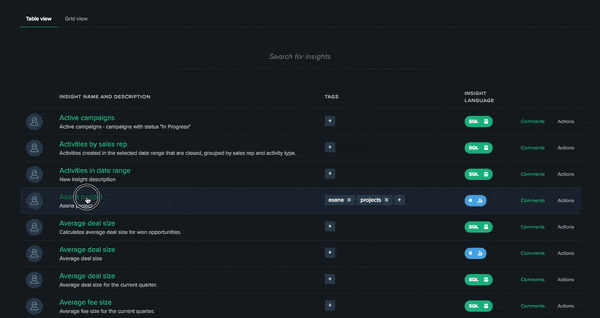
8. Execute insights from the table view
While in the insights table view, click on the language icon to execute the insight and see its results. You don’t need to open the insight editor anymore to get a preview of what the insight looks like.
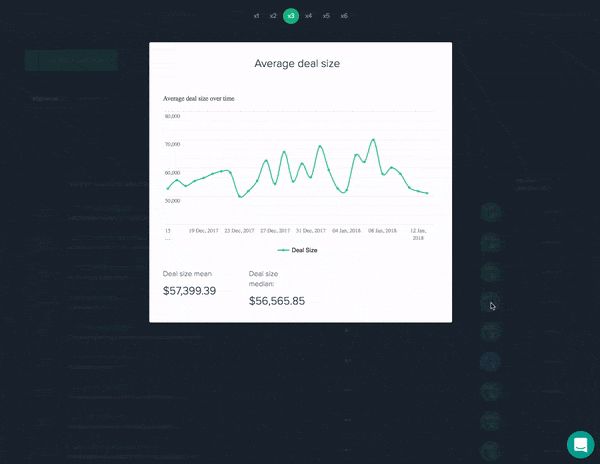
9. Markdown support in comments
Markdown formatting is supported in comments now. It works in the same way as in custom fields.
10. Improved email reminders
Last but not least, we have improved the way Gtmhub sends email reminders for Key Result updates. Previously if you have chosen to receive regular email reminders to update your Key Results you would receive a separate email for each KR. Moving on, reminders for KRs will be aggregated in a single email thread.